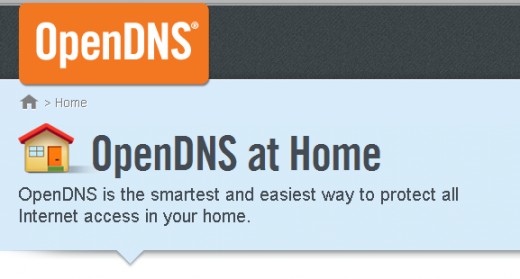
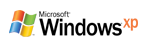
What Is DNS ?
The DNS (Domain Name System) is the phonebook of the Internet. When you enter a website into a browser, it's DNS that finds the optimal machine to serve that website to you. Without it, browsing as we know it would not be possible.
eg:
When you type an internet address in your web browser " www.google.com", the request first goes to the DNS servers of your local ISP. These “Domain Name Servers” will translate the web URL into some cryptic and hard-to-remember numeric address " 74.125.39.104"
_________________________________________________________________
Open DNS serve 30 billion DNS requests to 20 million customers every day, with plenty of capacity to spare. You're probably using DNS service from your InternetService Provider (ISP) today, but ISPs have notoriously unreliable and slow service. OpenDNS is the best DNS service available and its the best solution for slow internet Connections.
lets see how to setup OpenDNS for your Computer
- First Go to Control Panel, then select “Network and Internet”
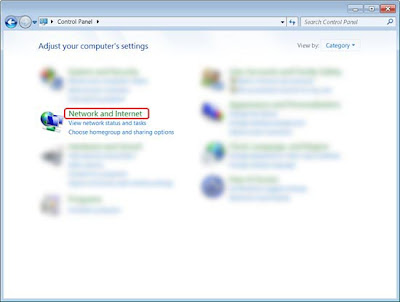
- Select “Network and Sharing Center”.
- Select “Change adapter settings”.
- Then Right click on your current internet connection and choose “Properties”.
- Select the “TCP/IPv4” service in the list, then click the “Properties” button.
- In the DNS section fill with this numbers
Preferred DNS Server : 208.067.222.222
Alternate DNS Server : 208.067.220.220
ª"˜¨¯¯¨˜"ª¤(¯`*•.¸(¯`*•.. All DoNE. ..•*´¯)¸.•*´¯)¤ª"˜¨¯¯¨˜"ª
Click On this link to find out to setup is successful or not
Click Here To Check The Connection ....
If connection is successful it'll appear like this
NoW, Time TO Lightning FaST Web BroWsing.......






No comments:
Post a Comment